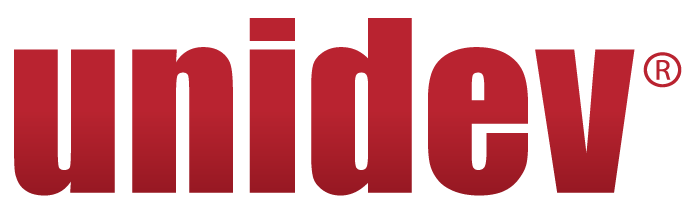YouTube Video Transcription How-To
Why is video transcription such a big deal? Well, the answer is simple. For years, digital marketing professionals have researched and tested different ways to convert image and video data into text that search engines like Google and Bing can read. While many ways exist to SEO your videos, this post discusses precisely how transcription is done for video. Welcome to one of the most exciting aspects of video search engine optimization (SEO).
There is no need to write a perfect script before filming a video, but be conscious of which words you’re using. After video transcription, those words will become text, and that text will become the content from which search engines glean your worth in keywords. Adding a transcript text file dramatically improves the possibility that your videos will rank higher in the search engines. Generating transcripts also gives your audience the option to consume your content in video form or written form.
Adding a transcript text file dramatically improves the possibility that your videos will rank higher in the search engines. Click to Tweet
Enough with the theory. Let’s start with the how-to. This blog post will discuss creating your transcript text file and uploading that transcript file to YouTube.
- If you have more money than time, find a good transcription service. We utilize Speechpad, and they charge between $1-2 per minute of audio transcription. If you have more time than money, you can always transcribe the video yourself, just hit play and start typing.
NOTE: It’s essential to remove any specialized characters from your text file. These can disrupt speech recognition and can cause the matching to the YouTube video to mess up.
2. Save the document as a plain text file. If you use a Mac, you can use TextEdit, or if you use a PC, you can use Notepad.
3. In the plain text file, use a double line break to signal a long pause or determine a new sentence.
4. Add tags like >> at the beginning of a new line to identify a change in the speaker.
5. At the end of the video, include a link to your website in the audio transcript. This will help visitors see the website they can go to get more information.
- Once your document is saved, you may then proceed to YouTube.
NOTE: You’ll need to set up a YouTube account if you do not already have an active account.
7. Log in to YouTube and select the account button in the top right-hand corner.
8. Click the YouTube Studio button on your channel page. Then click the Videos tab on the dashboard. Scroll down to find the video that you have made the transcription for and select it.
9. To upload the transcript file select the Transcripts option from the side vertical navigation.
10. Select Add under Subtitles. Then click Upload a file.
11. Set File Type to Transcript and browse for the file.
12. After everything is in place, select Upload to upload your plain text file to YouTube.
13. Wait for the file to load fully. When the file is loaded, select View on the video page to ensure your file is uploaded and plays appropriately.
To check out our YouTube channel, visit www.youtube.com/unidevinc.